how to start a blog: 9 easy steps
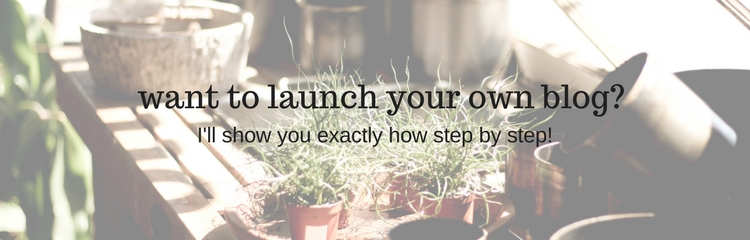
Have you been toying with the idea of starting a blog? You should!! Do you wonder if it’s hard and are curious where to start? I can help!!! Do you think starting a blog is only for the “techy” people of the world? It’s not! You can absolutely do this…
I cannot even begin to tell you how thankful I am for the people who have offered help and advice in my blogging. The switch over from my old blog to this new one was a complete nightmare…and would have never been possible without my friend Asher from Mind’s Eye Studios. Yes, it’s a shameless plug…but he deserves every single bit of it with how hard he worked to help me get up and running again. Poor guy was answering my questions around the clock for a few weeks there. If you ever want professional help in building a website, he is the one to contact…
All of that to say, I want to offer this post is for those of you who wish to try this on your own. I’m a huge fan in helping other people out as much as I am able. Sadly, I have learned that in the ‘blogging world’ some are not so eager to share their knowledge, but every now and then you’ll come across someone that is an absolute jewel and wants to help the newby. I pray I can be the latter….
So, for those of you who want to start a blog, you’ve come to the right place! I’ve put together this little tutorial just for you!!! I’ll walk you through the entire process, one step at a time.
step 1: choose a name you love
This can be such a fun process of really thinking through what you want to name your blog. Don’t stress about this, but I would urge you to really envision that name becoming a part of you and to make sure you truly do love it. That may sound weird, but in many ways people will begin to associate whatever name you choose with you as an identity.
My mistake: This is where I went wrong right off the bat with my first blog. I picked a name that after only a year or so I got sick of. I felt a bit trapped in a “theme” instead of just feeling free to be me. So this current blog that you’re reading is literally just my name. For me this works best, but that may not be for everyone.
The point is, choose something that you are confident you won’t get sick of. But also, don’t get so stuck on this step that you never go through with the others. Get creative, pick something and just go for it.
step 2: gather your resources
I highly recommend setting up a self-hosted WordPress blog, rather than the free options. In order to do that you will need:
- A domain name
- A credit card
- 20 minutes
step 3: set up a hosting account
This is where your blog “lives.” This is a server in the clouds (meaning: a remote computer), where you will rent space to install the WordPress software and manage your blog. It’s far easier than it sounds so stay with me.
There are many, many hosting services available, however, based on my experience and research, I recommend Bluehost and/or Host Gator. Be sure to compare the two to go with whichever one you feel more comfortable with, but really, either one is a great choice. You can’t go wrong.
*Note: I am a Bluehost and Host Gator affiliate, which means the company pays me a commission every time someone signs up via one of my links. I recommend Bluehost and Host Gator because I truly believe they offer the best hosting available. I applied for the affiliate programs after having used both companies for quite some time myself.
Both Bluehost and Host Gator offer a thirty-day, money-back guarantee so there’s really no risk on your part. You can cancel anytime and get a full refund.
Once you log in you’ll need to decide on a plan. Compare the details to come up with the best option for you and your budget.
Enter your domain name in the box on the left, choose the appropriate extension (I recommend a .com) and click on the Next button.
Fill in your account information and then scroll down to select your package. I have not signed up for any of the other services listed on this screen, but that’s up to you.
Go through all of the purchasing steps and then make your way over to the Control Panel, sometimes called the cPanel.
step 4: install WordPress
Don’t be intimidated by the number of buttons in this step—it’s amazingly simple and you can totally do this.
Scroll down the page to the “Website” section. Click on the Install WordPress logo and wait for the new page to load. Be patient. It might take a minute.
A new “WordPress” screen appears. Simply click on the Install button. That will bring you to a new screen. Now select the domain on which you want to install WordPress. It should default to the correct one. Click on Check Domain.
The next screen will say “Last step, you are almost there.” Click on “Advanced Options.” Type in your site name or title. (Don’t worry. You can always change this later.) Accept the “Admin Username” and “Admin Password” that is suggested.
Now click on the item that says, “I have read the terms and conditions of the GPLv2.” Now click on the Install Now button. The installation process should begin and will keep you updated on the process. Be patient because it will evetually say, “Your install is complete!”
Now click on the View Credentials button. This will take you to the Notification Center. Click on the View button.
When it is done, you will get a screen with your Blog URL, Login URL, username, and password. They will also e-mail this information to you, but be sure to have a backup.
Hang in there, that may have been the worst of it….it’ll get better from here I promise!
step 5: log into WordPress
Click on the “Admin URL” link. This will take you to the WordPress login page.
Enter your username and password.
You should now be looking at the WordPress “Dashboard.” This is also called the WordPress “back-end.” The front-end is what your readers see—your normal blog site. The back-end is what only you see—how you control what appears on the front-end.
step 6: choose a theme
The theme is the design part of the blog. This, to me, is one of the most fun parts about learning to blog. You can look through hundreds of options to really get any particular look or style that you love. I highly recommend Theme Forest to find a theme. I have purchased 4 different themes from Theme Forest and am also now an affiliate for them as well.
Simple pick a theme, purchase it, download it and then upload it into the “appearance-theme” tab on the far left.
step 7: design your blog
This is the absolute most fun part about blogging. Once you have your theme you get to customize almost everything about it. Take the time to play around with the settings. You can change the colors, fonts, posts, comments, headers, footers etc….it can get a bit tedious but just go through one setting at a time to figure out what each one does.
step 8: write your first blog post
Under the “post” tab you can select “add new.” Here is where you’ll write your first post. Don’t forget the title at the top and also check out the “media” tab as well where you can upload pics to include in your posts.
When you’re finished look at the top you’ll see a “view post” button. Your new blog should load in a new browser tab. Look it over and make sure that’s how you want it to be. Since it opens in a new tab you can easily click back and make the changes you want and then refresh the view to see it again.
When you’re ready for it to go live hit “publish!”
step 9: bookmark your blog
You’ll want to come back to your blog on a regular basis, so it’s a good idea to bookmark the two main pages: the front-end and the WordPress back-end. Don’t forget your log in info so be sure to save that somewhere safe.
In case, you have already closed the page to the back-end, you can re-open it by going to: http://[the name of your blog]/wp-admin.
Congratulations! You have just published your first post on your very own self-hosted WordPress blog. My best advice moving forward, though, is to just not give up. Learn to love learning new things, make the time to really learn what each button does, and keep trying no matter how confusing/challenging it may seem. Before you know it it’ll become second nature to you.
Let me know if there’s any questions you have and I’ll do my absolute best to help in any way I can! Good luck and have fun!!!

Pin This!








Oh thank you for sharing this. We are possibly moving to Hawaii and with a special needs kid, this will be an adventure for sure. I want to share our adventure as well as keep in touch with friends and family. I was looking around and didn’t know what to do. This is a huge help sweet friend! thanks
Moving to Hawaii??? That’s incredible! But I’m sure it’ll be so challenging too. I’m so glad this was helpful to you! Would love to see tirblig if you end if really doing it!!!